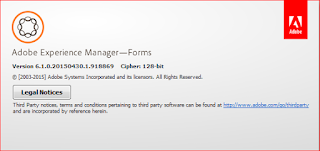Der Deinstallationsvorgang bricht eventuell mit folgenden Fehler ab:
„Fehler 1722. Es liegt ein dieses Windows Installer-Paket betreffendes Problem vor. Ein Programm, das im Rahmen der Installation ausgeführt wurde, wurde nicht erfolgreich abgeschlossen. Wenden Sie sich an das Supportpersonal oder den Hersteller des Pakets. Aktion: FileSystemBrowserDLLunregister, Pfad: C:\WINDOWS\SysWOW64\, Befehl: regsvr32.exe /u /s "C:\Program Files (x86)\Adobe\Adobe LiveCycle Designer ES3\FileSystemBrowser.dll"“
„0x8002801c“
Das Problem ist, dass die betreffende DLL aus irgendeinem Grund nicht mehr in der Registry registriert ist und die Deinstallationsroutine somit das Problem hat, etwas löschen zu wollen, das gar nicht da ist.
Die folgende Lösung sollte für alle Version von LiveCycle Designer und AEM Forms Designer anwendbar sind.
If you want or have to install another version of Designer you propably will be forced to uninstall the current version first. You may encounter some difficulties when doing this.
The deinstallation possibly interrupts with the following error:
The problem is that the DLL in question is not registered in the registy for some reason. So, the uninstall process now having the problem to delete something that is not there.
The following solution should work for every version of LiveCycle Designer and AEM Forms Designer.
The deinstallation possibly interrupts with the following error:
„Error 1722. There is a Problem with the Windows Installer Package. A program run as part of the setup did not finish as expected. Contact your support personnel or package vendor. Action: FileSystemBrowserDLLunregister, Path: C:\WINDOWS\SysWOW64\, Command: regsvr32.exe /u / s "C:\Program files (x86)\Adobe\Adobe LiveCycle Designer ES3\FileSystemBrowser.dll"“
„0x8002801c“
The problem is that the DLL in question is not registered in the registy for some reason. So, the uninstall process now having the problem to delete something that is not there.
The following solution should work for every version of LiveCycle Designer and AEM Forms Designer.
Selbermachen-Bugfix – Schritt für Schritt
//
Do-It-Yourself Bugfix – Step by Step
//
Do-It-Yourself Bugfix – Step by Step
Schritt 1 – Öffnen Sie den Explorer und gehen Sie in das Installationsverzeichnis Ihres Designer z.B. "C:\Program Files (x86)\Adobe\Adobe LiveCycle Designer ES3"
//
Step 1 – Open the Explorer and go to the Designers installation directory like "C:\Program Files (x86)\Adobe\Adobe LiveCycle Designer ES3"
//
Step 1 – Open the Explorer and go to the Designers installation directory like "C:\Program Files (x86)\Adobe\Adobe LiveCycle Designer ES3"
Schritt 2 – Kopieren Sie die in der Fehlermeldung genannte Datei z.B. "FileSystemBrowser.dll".
//
Step 2 – Copy the file from error massage like "FileSystemBrowser.dll".
//
Step 2 – Copy the file from error massage like "FileSystemBrowser.dll".
Schritt 3 – Wechseln Sie ins Verzeichnis "C:\Windows\SysWOW64" (64 Bit-Windows) oder "C:\Windows\System32" (32 Bit-Windows) und fügen Sie die kopierte DLL hier ein.
//
Step 3 – Switch to the directory "C:\Windows\SysWOW64" (64 Bit-Windows) or "C:\Windows\System32" (32 Bit-Windows) and paste the copied DLL there.
//
Step 3 – Switch to the directory "C:\Windows\SysWOW64" (64 Bit-Windows) or "C:\Windows\System32" (32 Bit-Windows) and paste the copied DLL there.
Schritt 4 – Starten Sie die Eingabeaufforderung als Administrator und wechseln Sie in das Verzeichnis "C:\Windows\SysWOW64" (64 Bit-Windows) oder "C:\Windows\System32" (32 Bit-Windows).
//
Step 4 – Run the command prompt as adminstrator and switch to the directory "C:\Windows\SysWOW64" (64 Bit-Windows) or "C:\Windows\System32" (32 Bit-Windows).
//
Step 4 – Run the command prompt as adminstrator and switch to the directory "C:\Windows\SysWOW64" (64 Bit-Windows) or "C:\Windows\System32" (32 Bit-Windows).
Schritt 5 – Geben Sie den Befehl "regsvr32.exe FileSystemBrowser.dll" (ohne Anführungszeichen) ein und drücken Sie Enter, um die fehlende DLL zu registrieren.
//
Step 5 – Enter the command "regsvr32.exe FileSystemBrowser.dll" (without quotes) and press Enter to register the missing DDL.
//
Step 5 – Enter the command "regsvr32.exe FileSystemBrowser.dll" (without quotes) and press Enter to register the missing DDL.
Schritt 6 – Versuchen Sie die Deinstallation von Designer erneut.
//
Step 6 – Retry to uninstall Designer.
//
Step 6 – Retry to uninstall Designer.